Traccar Client 9.4.1
No, it's just the way it works.
And there is no way of leaving Active Movement enabled forever? Because waiting for the phone to detect movement take a little bit of time and I loose some location points.
That's just how it works currently.
These settings will ensure the device sends location updates every 30 seconds or 50 meters while moving, and a heartbeat update every 10 minutes while stationary.
On the Settings Screen:
Accuracy: Set to "High".
- Explanation: Using "Highest" accuracy can override the distance filter, which would interfere with the 50-meter update requirement.
Distance: Set to 50.
- Explanation: This will trigger a location update every 50 meters the device travels.
Interval: Set to 30.
- Explanation: This triggers a location update every 30 seconds, regardless of the distance traveled.
Heartbeat Interval: Set to 600.
- Explanation: This value is in seconds (600 seconds = 10 minutes). It ensures the device sends a status update every 10 minutes when stationary.
Advanced: Toggle this switch on to reveal additional options.
Fastest Interval: Set to 30.
- Explanation: This ensures the app will not send updates more frequently than every 30 seconds.
Buffer: Toggle this switch on.
- Explanation: The buffer temporarily stores location data when there is no internet connection and sends it once connectivity is restored.
Wakelock (Android only): Toggle this switch on.
- Explanation: Wakelock prevents the Android OS from putting the app to sleep, ensuring continuous tracking and heartbeat updates in the background.
Stop Detection: Toggle this switch on.
- Explanation: This setting is crucial for the Heartbeat Interval to function correctly. When disabled, the app may not detect that the device is stationary and will fail to send heartbeat updates.
On the Main Screen:
Tracking: Toggle this switch on.
- Explanation: This is the primary switch to start and stop location tracking.
Motion: This is an indicator, not a setting. It automatically shows the device's current state (moving or stationary). You do not need to change it.
Summary of Settings to Enable:
- Main Screen:
Tracking - Settings Screen:
Advanced,Buffer,Wakelock(Android only),Stop Detection.
With this configuration, the Traccar Client will send updates every 30 seconds or 50 meters while moving, and a heartbeat update every 10 minutes while stationary.
I finally found a setting that works in background at any moment. Even when booting the phone without opening the app. Just apply this settings and reboot both client and server.
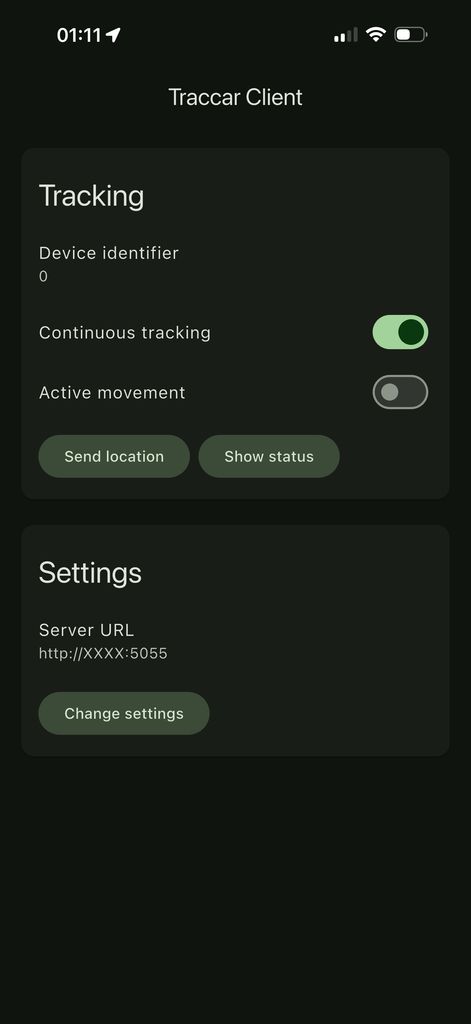
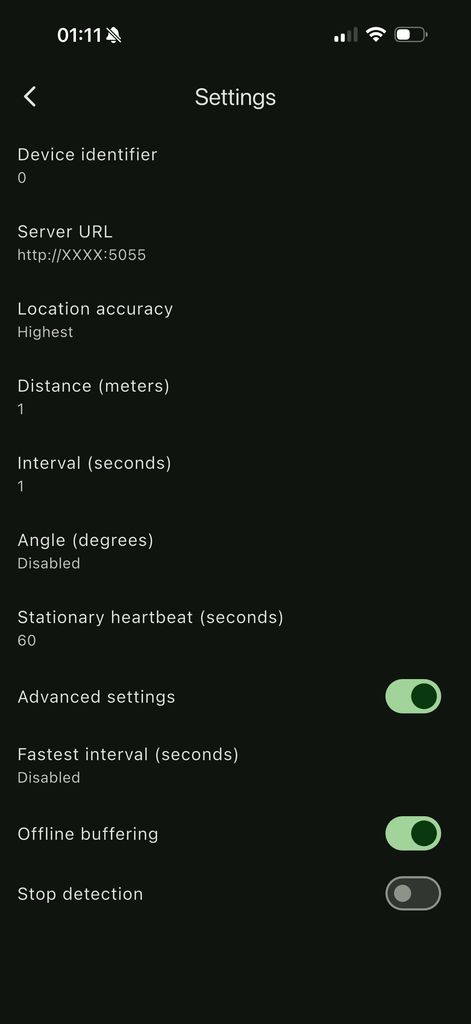
Many thanks Turbovix for the detailed tutorial guide. It helps us understand the client app functions better now.
This is my revised config now for move mode. Thanks to Turbovix for full complete and easy to understand tutorial guide.
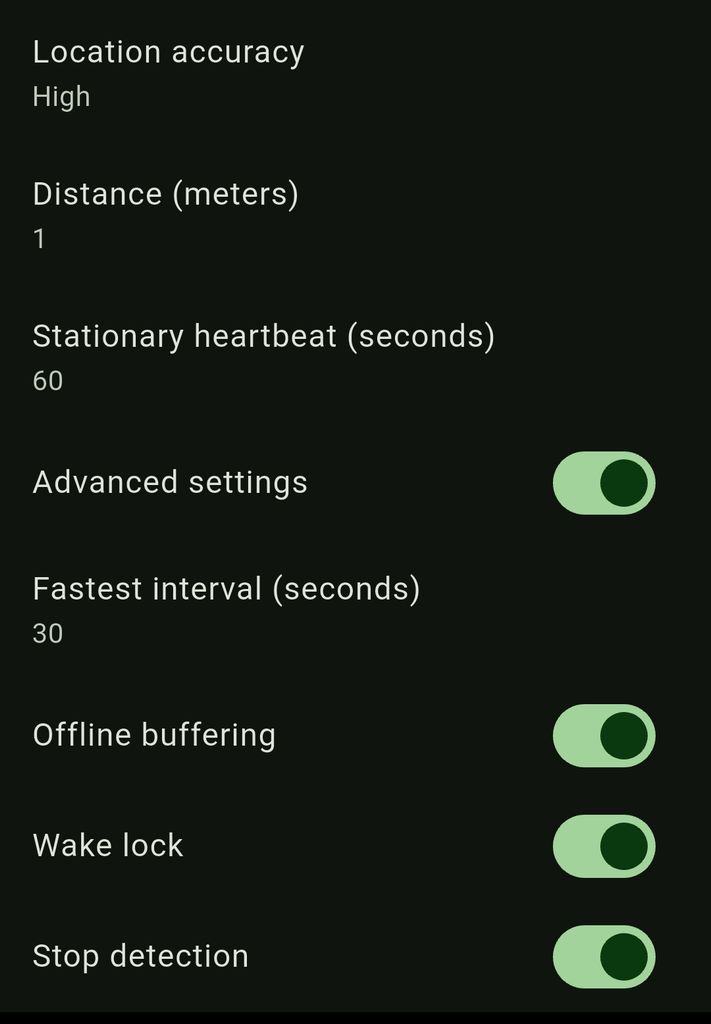
So, I have 9.4.1 and it just doesn't work. The client sometimes sends every kilometer once, sometimes not at all.
Settings:
Distance: 10m
Accuracy: High
It worked perfectly with the old client.
Set accuracy to the highest.
This is my traccar client permission and battery settings need to be set for it to have full control access via the traccar client app user interface menu settings. If not set and granted correctly. The user interface setting just will not take effect or work properly. Please take note of it seriously.
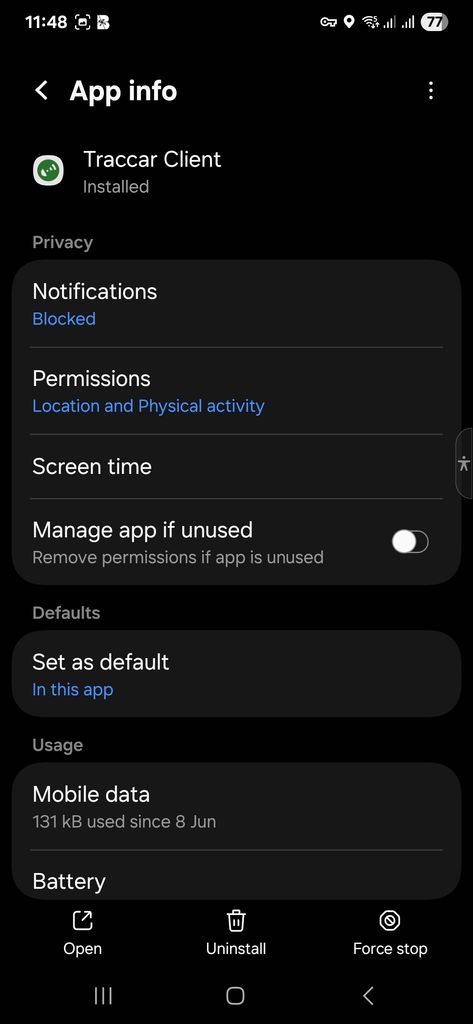
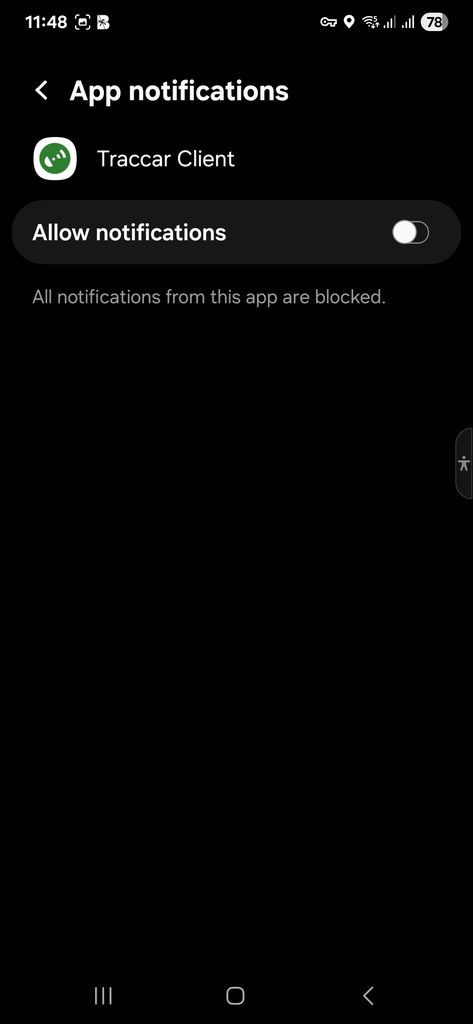
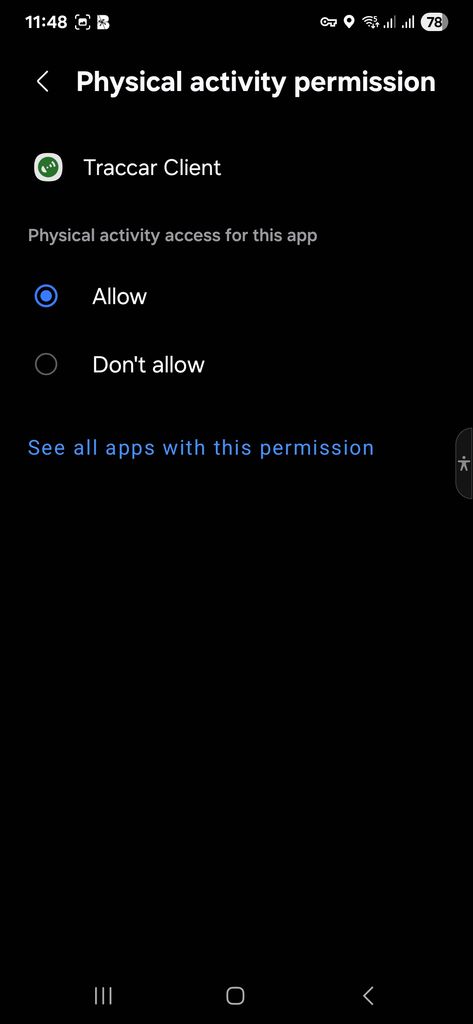
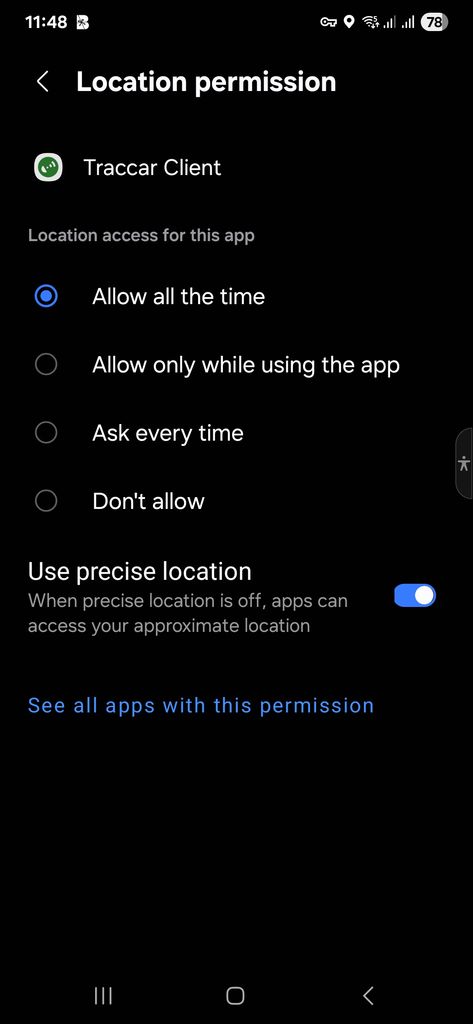
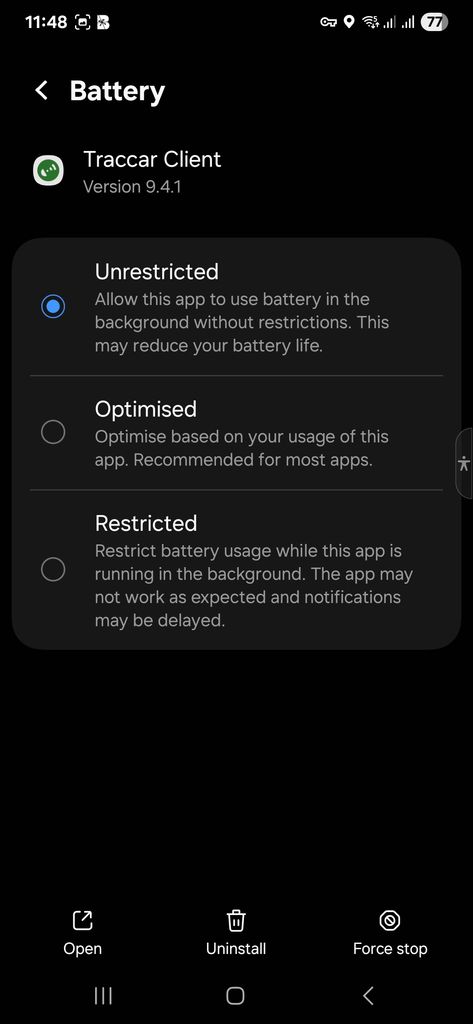
@Anton Tananaev i set to Highest. i thik it works. but min Interval ist set to 30s, but in traccar there are chages of the position every 1s oder 4-5s.
what does the mininterval 30s mean?
Minimum interval is ignored if you set highest accuracy.
OK, so i have to set so mabye 20m?
its strage . with high it doesend work under 1km and with highest every second?
Just a wild idea Anton. It would be nice if Traccar Server Admin could send Traccar Client configuration settings over the air (OTA) via Custom Command interface available just like a regular GPS hardware tracker could accept input configuration command via text command or SMS. So that it will be an easy task for Traccar Server Admin to deploy massive configuration changes OTA to all the Android and IOS Traccar Clients without hassle.
Hi again Anton! I’ve discovered that all my problems with the app not updating location in background was because of the Active Movement switch. If it’s enabled it reports location event no movement detected (that’s what I want), but when app gets closed the switch automatically goes to an off state. When you open the app again the switch is off. Is this a bug?