Traccar Client 9.3.0
This helps a lot! Thank you, Anton. Regarding the "Active movement" option, can you explain how it is used? I guess it will detect movement of the device when this option is checked, then report a new location. But having this option, why do we need the "Stop detection" option under Advanced?
Active movement option is only available if you disable automatic movement/stop detection. In that case you have to set the state manually yourself. Active movement OFF means stop, ON means movement.
I also recommend reading this to understand what those states mean and how automatic detection work:
https://github.com/transistorsoft/flutter_background_geolocation/wiki/Philosophy-of-Operation
Thanks alot for the documentation it is indeed much appreciated. Here is a virtual high five for you :D
Will text v9.3 very soon as report the findings
Thanks for the explanations!
For "Stop Detection" does this mean that movement detection is "Stopped" or that the app detects your "Stops" when this toggle is turned on? I think the latter since on is default.
If I have "stop detection" turned ON, and "Interval" set to 10 seconds, should I be getting an updated each 10 seconds?
Stop detection switch affects the way stops and movements are detected. If it's ON, it's automatic. If it's OFF, it's manual switch in the app.
My oprimal tweaked traccar client setup config on version 9.3.0. Thanks to Anton for workable guide.
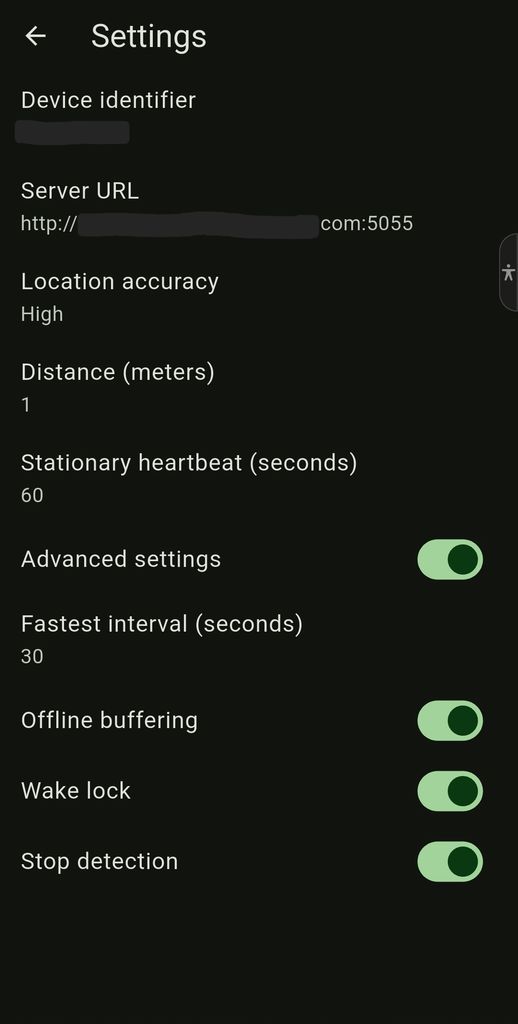
I'm seeing incorrect speed values on several devices running the new client. For example, when I'm driving at 100km/hr it reports at 50km/hr. When doing 80km/hr it reports at 43km/hr. Could the client be recording knots but displaying in km/hr?
I'm seeing the same issue in 9.3.0 on a Google Pixel 6a and 9.2.0 on a Samsung Galaxy A53 and Traccar server 6.7.1
The issue is not present in the old client on the same server.
Yes you should update to server v6.7.3. It contains a fix for speed (was saving mps instead of knots)
As per my initial testing of v 9.3.0 . It appears to be an improvement in the right direction but it still is far less consistent and reliable than the old version in my opinion. Will post my finding later on alongside the logs and the supporting data
Thanks! I'll upgrade and see how it goes.
Antony please provide details on what settings you used in the old app and in the new app.
I now have version 9.3.1, and the client still sends poorly or not at all. Jumps of several hundred meters are only executed when I actively click on "Send Location." The distance is set to 100m, and the heartbeat is set to 3600s.
I'm missing the angle setting. That was there before, wasn't it?
Before if you set angle or distance, it will basically keep GPS always on. You should be able to achieve something similar just by setting low distance/interval.
With this release we added a few more configuration options to make the app more reliable for live tracking with frequent reporting. I also want to documentation all the settings in the app so that it is more clear on how and when to use them. Note that some of these settings are Android only and iOS doesn't have equivalent, mostly due to OS restrictions.
Settings:
There's another small change on Android that should help with reliable background tracking. When you enable continuous tracking, the app will prompt to add battery optimization exception. This is needed if you want to make sure background tracking is reliably. Otherwise the phone can randomly go into deep sleep mode, which will result in large data gaps. Settings might be vendor specific. I recommend checking Don't kill my app! website for details on your specific device.